I switched from Chrome to Firefox about four or five years ago, and I generally haven’t looked back. Firefox has its issues, to be sure, but Mozilla’s pretty open about them, and Firefox is free in a way that Chrome isn’t, and runs everywhere in a way that Chrome doesn’t, and the work they’re doing on Rust in it is nothing short of amazing. I wholeheartedly endorse using Firefox, and I only open other browsers for those bad pages out there that insist on being “designed for Chrome” (shame on you, what year is this, 2002?).
So a pro tip for all you Firefox users out there: Like so many browsers, Firefox can get a little twitchy if you leave it up and running long enough: Its memory footprint grows over time, and sometimes its CPU usage will creep up until it’s eating the universe, especially if you typically have forty to a hundred tabs open (like me!).
So here’s a way to easily put a safe “Restart Firefox” button in the corner of Firefox’s window, without installing any Extensions or Add-ons —
Step 1: Enable Session Restore. If you haven’t already done this, go turn it on; Firefox will reopen all your tabs when it exits so you don’t lose them. You can find it either by typing the address “about:preferences” or by clicking on the hamburger menu and choosing “Settings.”
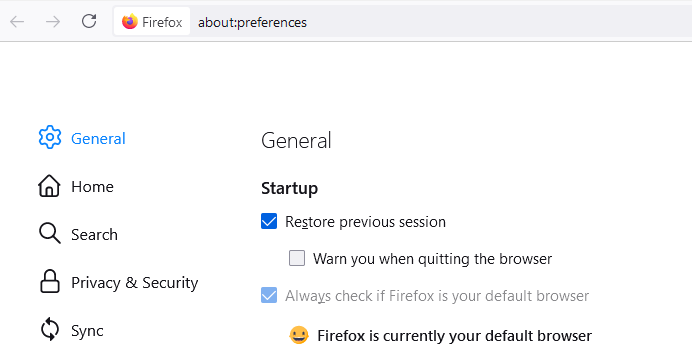
Step 2. Open the profiles page. This one’s a little weird. Open a new tab, type “about:profiles” in the address bar, and press Enter. You’ll end up at a weird internal page in Firefox itself that you’ve probably never seen before.
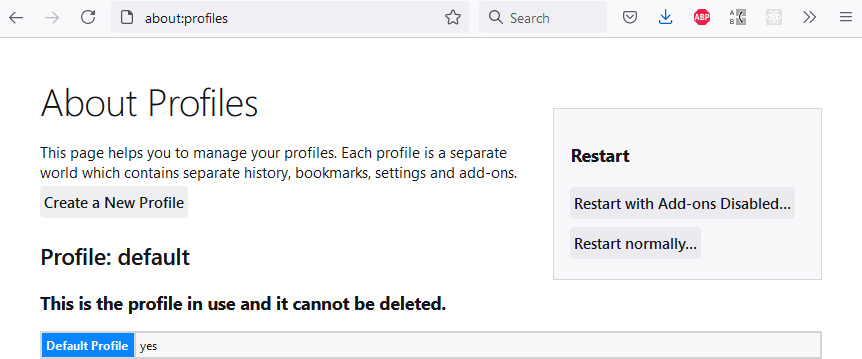
Step 3. Pin this tab! Make this new “About Profiles” page the first pinned tab in the browser window.
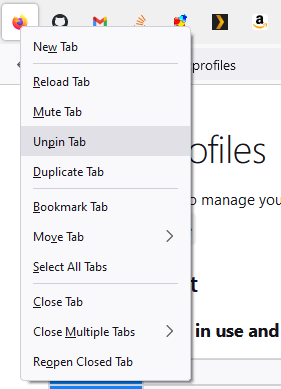
Step 4. The top-left corner of the window is now a “Restart Firefox” button! Any time Firefox gets cranky or starts to eat a lot of CPU or memory, just switch to the pinned “About Profiles” tab and click the “Restart normally…” button. Firefox will shut down its process, killing any runaway background operations, freeing all its allocated memory, and then it will restart, opening all of your tabs back up right where they were before it closed.
I do this a couple times a week, and it keeps the browser — and the PC — both running on an even keel, and it’s the best solution I’ve found yet to keeping Firefox healthy.
